James Byrne is an industry veteran with more than 25 years of experience building high performance PLM & Teamcenter environments
Here he talks about his experiences restoring high performance Teamcenter environments.
Contact James Byrne at james.byrne@aessis.com
How To Improve Teamcenter Performance
Right now, as teams are obliged to work from home, it’s more important than ever to maximise the performance of your Teamcenter environment.
We recently sat down with James Byrne from AESSiS to get his thoughts on how you can quickly restore your Teamcenter environment to peak productivity.
Here are his suggestions.
Q - How & Where Should You Begin to tackle a Teamcenter Performance Problem?
James - You should start by getting a full picture of the situation by inviting your users to complete a performance survey.
Performance issues are usually caused by a gradual build-up of issues relating to the maintenance of Teamcenter, the database configuration and associated IT & network infrastructure problems. It’s rarely one thing and usually involves a complex interplay of factors and overlapping issues.
Doing a survey will give you the big picture and will help you to develop a prioritised plan of action.
For example, if all users are complaining about search performance, this points towards a systemic issue such as the ‘Access Control List’ (ACL) design or database configuration. Slow login performance experienced by one or two users may indicate a problem with their specific client such as local cache management. You need to figure out where to start.
Q - OK, let’s assume all users are experiencing very slow searching. Where would you start?
James - Whether you are using SQL or Oracle, database configuration is often a common factor in poor performance. So most likely I would start here. We need to make sure the database is configured according to the recommendations provided by Siemens.
For example, I would check that database options such as ‘Auto Growth’ and ‘Jumbo Frames Network Settings’ are configured appropriately. I would also make sure that we are indexing only those database tables that should be indexed and are not draining database server resources by indexing unnecessary tables.
Q - Where would you go next?
James - As a company’s use of Teamcenter evolves over time, application servers & IIS settings must be maintained to keep up with changes in the way people are using the system or simply to support additional users.
In my experience, companies sometimes don’t scale their servers properly to keep up with changing patterns of use. So I would check for signs of server stress by monitoring application servers under typical loads looking for peaks in CPU or RAM usage. If the company is using Windows Server, a common problem is also poor IIS configuration. So I would set up and check IIS log files and also Teamcenter log files for errors that point to problems. For example, unwanted item locks or stuck workflows.
Q - What about Teamcenter Volume Server Performance?
Teamcenter
James - As with the Teamcenter application server, volume servers may not have been scaled or tuned correctly as the company’s use of the system has evolved. Early on I would check the input/output performance of any network storage devices. Badly configured RAIDs and poor maintenance of FMS cache servers can severely impact Teamcenter performance. In my experience, optimising these devices for file transfer can improve performance substantially.
Q- We’ve talked about server related topics, what about client side performance issues?
James - Yes, how the Teamcenter client is set-up an maintained can have a big impact of performance. Whether the company is using 2-tier or 4-tier, and as with the Teamcenter Server, I would monitor the client under typical loads checking computing resources for peaks in CPU or RAM usage.
I would also recommend doing this across a range of clients to see if they’re all having the same issues or if they problem is isolated to a subset. If the client is running CAD, you should of course check CAD connector performance to verify if it is within the normal range. Again I recommend setting and analysing client log files looking for problems like uncleared item locks or Access Control List (ACL) issues.
A quick check you can do is the graphics driver configuration. Incorrect graphic drivers can have a big on client performance so make sure the correct ones are installed. I would also verify that JAVA is at the right version and is configured correctly. For example, check that HEAP sizing is set to allow for optimum RAM usage. And I would check & tune FMS Cache. Poor maintenance of a user’s local FMS cache can lead to poor check-out/in performance.
Root causing performance issues can be like finding a needle in a haystack.
In the end, you need to be a bit of a detective and adopt a systematic approach.
Q - You haven’t mentioned networking so far. What is your experience with this?
James - Local & wide area network band width & latency performance can have a big impact on Teamcenter performance especially when working globally with remote clients. One of the first things I would do would be to check ping rates from different clients to the application server at different times of the day to make sure they are within limits and to identify patterns of usage.
If many large files are being transferred across the network at same time, this can crush the available bandwidth and increase latency leading to performance issues across many users. I recommend building local FMS cache servers at remote sites to take pressure off the network.
Q- Earlier you talked about access control as a possible source of performance problems. Can you expand?
James - Yes. The design of the Teamcenter ‘Access Control List’ (ACL) can have a big impact on performance. If it is badly designed and too complicated it can slow login & search performance significantly. You can do things like run search query tests as INFODBA with pass through to figure out if the ACL is a factor in performance degradation. If you find that it is, you should redesign and simplify the ACL as necessary.
Q - Can Teamcenter workflows affect performance?
James - Yes. Poorly designed workflows, interacting with a badly designed ACL, can lead to large backlogs and failed releases. So I would check workflows for compliance with design best practises. I usually also verify workflow initialisation times and carry out detailed analysis using system tools like the ‘Verify Tasks’ utility to identity tasks or workflow actions that are failing. The root cause of each failure must be established through careful analysis and investigation.

Q - Are there any other factors that can have an impact on Teamcenter performance?
James - One thing I haven’t mentioned is Teamcenter customisations. Customising Teamcenter is a complex process and sometimes customisations are badly implemented, Also anomalies creep in over time. Sometimes these are simple things.
For example, I have found straightforward misalignment’s between the Teamcenter data model and forms. This might be a poorly implementing changes to a ‘List of Values’ (LOV) which means an item form might not load correctly.
So, perhaps as a last resort, after checking all the other things I have mentioned, and if Teamcenter has been customised, I would check those customisations carefully for anomalies that might have crept in over time.
Any final comments?
Root causing performance issues can be like finding a needle in a haystack. You need good knowledge of Teamcenter of course. But a lot of issues are caused by problems with infrastructure so you also need great general IT knowledge. In the end, you need to be a bit of a detective and adopt a systematic approach. Then with a bit of determination, you find the root cause of the problem and the users are grateful.




